Windows - Guide to proxy connection configuration
- From the Start menu open the Control Panel
- Click on the "Internet Options" shortcut, or on "Network and Internet" and then "Internet Options"
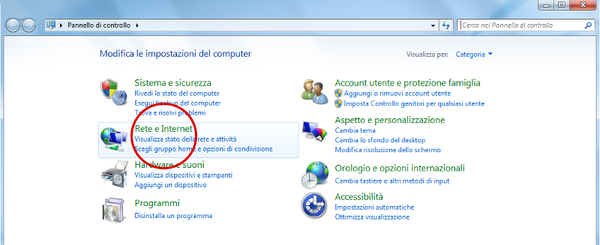
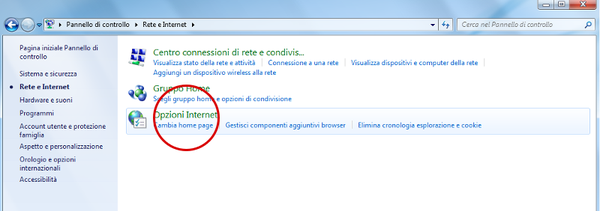
- Click on the Connections tab

- Click on "LAN Settings" in the bottom-right
- Tick "Use automatic configuration script" and fill in the "Address" field with http://homepage.cab.unipd.it/proxy/proxy.pac
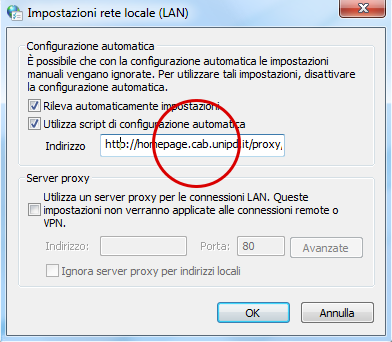
- Click OK
Disable proxy configuration
To disable proxy configuration, uncheck "Use automatic configuration scripts" and click "OK".
Please remember to disable the proxy connection when you have finished browsing the Library System's resources to not burden the traffic on the reserved bandwidth, consequently slowing down the browsing for other users.
- From the Windows menu, click Settings
- Click Network & Internet
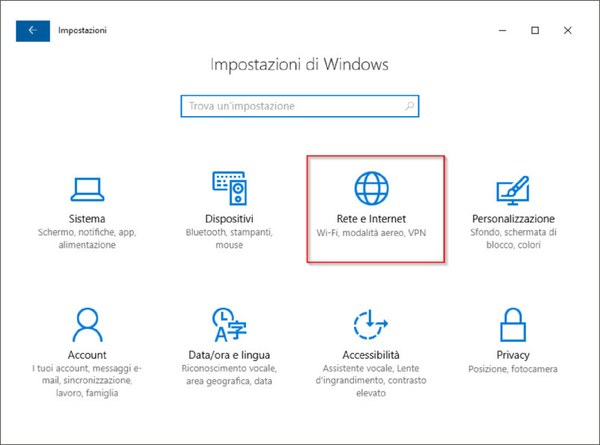
- In the left column click Proxy
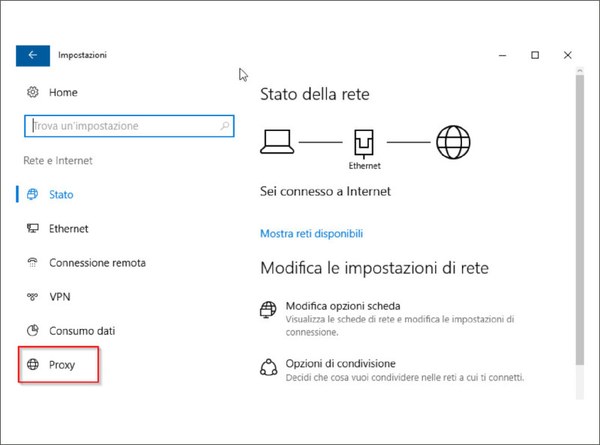
- In the "Automatic proxy setup" section toggle the switches On
- Fill in "Script address" field with http://homepage.cab.unipd.it/proxy/proxy.pac

- Click on the Save button
Note: some versions of Windows 10 require administrator privileges in order to change proxy settings. In this case, right-click on the browser and select "Run as administrator".
Disable proxy configuration
To disable proxy configuration, toggle Off the switches in the "Automatic proxy setup" section.
Please remember to disable the proxy connection when you have finished browsing the Library System's resources to not burden the traffic on the reserved bandwidth, consequently slowing down the browsing for other users.